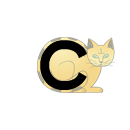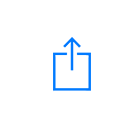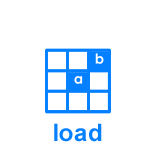Overview of Features
Word Builder is designed to make it easy for you to build words for reading and spelling using the building blocks of English - letter-sound patterns. Word Builder is packed with features to help you to teach students about the relationship between the way words are spelled and the speech sounds they represent.
When you first open the app, it may be a little overwhelming. Don't worry - please take some time to explore it before using it with students and you will be confident with Word Builder in no time!
Summary of buttons and features
The following diagram is a summary of the Word Builder interface and the purpose of the various buttons and elements you see in the app. Below the diagram is a summary of the various things you can do with the app as well as links to the sections explaining each feature in more detail. Just click on the blue text to read more!
1. Letter-Sound Tiles in Current Set
These are the letter-sound tiles you can tap on to build words in the Word Display Area, or Canvas (3). See 'How to Build Words' for more information. When the mnemonics (memory cues) are turned on, the letter-sound tiles are colour coded to help you and your students find the right tiles, as follows:
Single letter-sound graphemes (short vowels and single letter consonants) are black. You can learn about graphemes here. Short vowels are vowel letters that represent a short vowel phoneme (speech sound). Single letter consonants are individual consonant letters that represent a consonant phoneme. Examples include:
and
Vowel teams and long vowels are red. Vowel teams are groups of letters that represent vowel phonemes. Long vowels are vowel letters that represent long vowel phonemes. Examples include:
and
R-controlled vowels are orange. R-controlled vowels are groups of letters that contain the letter 'r' and represent a vowel phoneme. An example is:
Consonant patterns such as consonant digraphs and trigraphs are blue. Consonant digraphs and trigraphs are groups of two letters or three letters that represent a single consonant phoneme, such as:
and
Word endings are green. Many common word endings are suffixes. A suffix is a group of letters frequently found at the ends of words that changes the meaning of a 'base' word (e.g. pain + ful = painful). An example is:
Tiles that do not represent a speech sound are grey:
2. Speech Sound animation
An animation of a mouth shows a movie and plays the audio for each speech sound as you tap on letter-sound tiles or move your finger over the word you have written on the canvas. You can also tap on the mouth to mute / unmute the sound. To see how, read the section, 'Mute Word Builder's Sounds'.
3. Word display area
This is where you can see the words you have built with the letter-sound tiles in Word Builder (See 'How to Build Words' for more information). Slide your finger over the word to hear the speech sounds!
4. Written Word / Check Spelling Button
This area displays the word you have written in letters only. You can tap on the word to check to see if it is a real word (see the 'Check Spelling' section for more information). When there is no word written on the canvas, tap the Word Builder logo to go back to the main menu.
5. Save word image / social sharing button
Once you have built your word, tap this button to save it as an image or share it to social media. Please note that this feature is not available in the PC version. For more information, please see the section 'Share Your Words'.
6. Adjust letter-sound difficulty
Tap this button to increase or decrease the difficulty of the letter-sound tiles displayed by Word Builder. Beginning student should be taught common letter sound patterns contained in simple English words while more advanced students should be taught the more complex aspects of the English letter-sound code. For more information, see the section 'Adjust Letter-Sound Difficulty'.
7. Create a new letter-sound set
Tap this button to create your own tile set to use with Word Builder. This tile set could be based on a particular phonics program you are following or the needs of a particular student you are working with. See the section 'Create Your own Tile Sets' to learn how!
8. Load a saved letter-sound tile set
Tap this button to load a preset letter-sound tile set (Word Builder includes presets corresponding to high quality synthetic phonics programs such as Multilit and Jolly Phonics) or a tile set you have previously created and saved. For more information, please see the sections 'Create Your Own Tile Sets' and 'Load Saved Tile Sets'.
9. Word adjustment tools
Tap this button to access additional tools that help you to adjust the word on the canvas. You can use use these tools to swap speech sounds in words while keeping the letters the same, swap letters in words while keeping the speech sounds the same, insert blank tiles into words, mute speech sounds in words, insert syllable markers and insert apostrophes. To learn more, just click on the blue text in this paragraph!
10. Adjust mnemonics
Tap this button to turn the memory cues in Word Builder on and off. These memory cues (called 'mnemonics') help students to remember letter-sound relationships. They are the same cues used in our other apps. To learn more, see the section, 'Adjust Mnemonics'.
11. Remove all tiles from canvas
This button resets the canvas, removing the tiles you have previously placed so that you can write a new word. For more information, please see the section, 'Delete Tiles or Words'.
12. Delete last tile from canvas
This button removes the last tile you wrote on the canvas. For more information, please see the section, 'Delete Tiles or Words'.
13. Reduce / increase word length
Use these buttons to limit the number of tiles students are able to use to build words. For more inforation, please see the section, 'Reduce the Number of Tiles in Words'.
14. Curtain for highlighting parts of words
You can drag the sliders (or 'curtains') from either side of the word you have written to highlight parts of the word. For more information, please see the section, 'Highlight Parts of Words'.
15. Speech sound (IPA) symbols
Beneath each tile you place on the canvas are the IPA (International Phonetic Alphabet) symbols. These are the same symbols you find in a dictionary that tell you how to pronounce a word.
For a guided tour of Word Builder™, please press the button below.